Syntax Checking layer
Table of ContentsClose
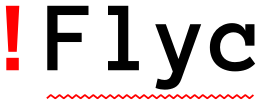
1. Description
This layer adds on-the-fly syntax checking to all supported language layers.
1.1. Features:
- Automatic syntax checking with Flycheck for various language layers.
- Shows syntax error in pop-up window via flycheck-pos-tip.
2. Installation
To use this configuration layer, add syntax-checking to
dotspacemacs-configuration-layers in your ~/.spacemacs.
(setq-default dotspacemacs-configuration-layers '(syntax-checking))
You will need to install at least one supported language layer for
syntax-checking to take effect. Some syntax checkers requires external
dependencies, consult the respective language layer for more information.
If syntax checking support is missing for a language, please open an issue to ask for syntax checking support.
Some guides on the web suggest to enable flycheck globally by setting
(global-flycheck-mode) in your dotspacemacs/user-config. This is neither
necessary nor is it good for our layer system. In the contrary by doing so the
layer system can longer decide for which modes activating flycheck would bring
any useful outcome. This may result in slow loading or not properly configured
checkers as well as breaking some of the more advanced configuration settings
of the layer system.
3. Customization
3.1. Enable Flycheck Manually
By default, syntax-checking is enabled in all available major modes (except for
emacs-lisp-mode) and may be toggled off with SPC t s. You can turn off this
feature and make flycheck manually available by setting the variable
syntax-checking-enable-by-default to nil.
(setq-default dotspacemacs-configuration-layers '((syntax-checking :variables syntax-checking-enable-by-default nil)))
If you want more fine-grained control, you can configure the variable
flycheck-global-modes instead. Note that this variable should be manipulated
in dotspacemacs/user-config. (Because dotspacemacs/user-config is evaluated
after layers so your settings won't be overridden.)
3.2. Tooltip Pop-up
By default, tooltips are shown when the point is on erros after a short delay.
You can disable them by setting the variable syntax-checking-enable-tooltips
to nil.
(setq-default dotspacemacs-configuration-layers '((syntax-checking :variables syntax-checking-enable-tooltips nil)))
By default the tooltip pop-up window persists. If you prefer it to be hidden
automatically after a certain number of seconds, you can set the variable
syntax-checking-auto-hide-tooltips to a positive value. For example, to
hide it after 5 seconds:
(setq-default dotspacemacs-configuration-layers '((syntax-checking :variables syntax-checking-auto-hide-tooltips 5)))
Because flycheck almost immediately shows the tooltip pop-up window it can
potentially hide code before or after the current line you're on.
If you prefer it to show up only after a certain amount of time has passed,
you can set the variable syntax-checking-tooltips-delay to a positive value.
Otherwise flychecks default value of 0.9 is used.
Example:
(setq-default dotspacemacs-configuration-layers '((syntax-checking :variables syntax-checking-tooltips-delay 5)))
3.3. Error List Pop-up
By default, the flycheck-error-list-mode is displayed in a pop window to the
bottom of the frame, with 30% of the frame's height.
You can customize where the pop window is shown by setting the variable
syntax-checking-window-position to one of 'bottom, 'top, 'left, and
'right.
You can also set the initial window width and height by setting
syntax-checking-window-width and syntax-checking-window-height respectively,
where an integer value is the number of columns it takes while a float value is
the relative size to the current frame.
For example, to have the pop window appear on the right side of the frame with 60 columns:
(setq-default dotspacemacs-configuration-layers '((syntax-checking :variables syntax-checking-window-position 'right syntax-checking-window-width 60
3.4. Error Indicator on Fringe/Margin
By default, errors are indicated by a small circle on the left fringe of each
window. The position of the indicator can be changed by setting the variable
flycheck-indication-mode.
If flycheck-indication-mode is left-fringe or right-fringe, a bitmap is
displayed on the fringe to indicate an error. (A bitmap is a string or a vector
of bits, see define-fringe-bitmap for details.) The default fringe bitmap in
Spacemacs is a small solid circle.
If flycheck-indication-mode is to left-margin or right-margin, a string
displayed on the fringe to indicate an error. Spacemacs doesn't change the
margin string so the default value is defined in flycheck.
If flycheck-indication-mode is nil, no indicator is displayed for errors.
To change the indicator symbol, you can customize
syntax-checking-indication-symbol, which is a cons cell of a fringe bitmap and
margin string. When any of the element is nil, it's left to flycheck to
determine a default indicator. (At any time, only one of the fringe bitmap and
margin string is needed, since error indicator cannot be both *-fringe and
*-margin. So when setting this variable, you only need too set the one you
need and leave the other one nil.)
For example, if you prefer the original fringe bitmap to Spacemacs's default:
(setq-default dotspacemacs-configuration-layers '((syntax-checking :variables ;; unset the first value to use flycheck's default fringe syntax-checking-indication-symbol '(nil . nil)))
Or say if you want to display the indicator on the left-margin as an asterisk,
(setq-default dotspacemacs-configuration-layers '((syntax-checking :variables flycheck-indication-mode 'left-margin ;; set the second value for custom margin string syntax-checking-indication-symbol '(nil . "*"))))
4. Key bindings
| Key binding | Description |
|---|---|
SPC e b |
check for errors now |
SPC e c |
clear errors |
SPC e d |
disable a checker in current buffer |
SPC e h |
describe flycheck checker |
SPC e l |
display a list of all the errors |
SPC e L |
display a list of all the errors and focus the errors buffer |
SPC e s |
set flycheck checker in current buffer |
SPC e S |
set flycheck checker executable in current buffer |
SPC e v |
verify flycheck setup |
SPC t s |
toggle flycheck |
SPC e x |
explain the error at point |
4.1. Error list interaction
Inside flycheck-error-list-mode pop window, the following key bindings are
available:
| Key binding | Description |
|---|---|
j~/~k |
Move focus to next/previous error and show it in the main buffer. |
J~/~K |
Move focus to next/previous error. |
RET |
Go to the selected error. |
f |
Filter errors by urgency. |
F |
Remove any filter. |
g |
Refresh error list. |
e |
Explain the selected error, if the checker supports it. |