Geolocation layer
Table of ContentsClose
1. Description
This layer offers location sensitive adjustments to Emacs.
1.1. Features:
- Supports the following adjustments:
- Automatic switching between light (day) and dark (night) themes via theme-changer
- Local weather forecast via sunshine
- Integration with macOS's CoreLocation service via osx-location
- Manual location setting via variables in your dotfile
2. Install
To use this configuration layer, add it to your ~/.spacemacs. You will need to
add geolocation to the existing dotspacemacs-configuration-layers list in
this file.
All services are disable by default. To enable all, or some of them, add instead something like this:
(geolocation :variables geolocation-enable-automatic-theme-changer t geolocation-enable-location-service t geolocation-enable-weather-forecast t)
3. Configuration
3.1. Location
Set location manually by setting the following variables in your dotfile:
(setq calendar-location-name "Barcelona, Spain" calendar-latitude 41.23 calendar-longitude 1.80)
3.2. macOS Location
MacOS users can take advantage of automatic geographical discovery using the OS's
CoreLocation system service, implemented as a long running background process.
In order to enable it, set geolocation-enable-location-service to t as
explained in installation instructions.
A helper script will need to be given proper access first time this layer is activated.
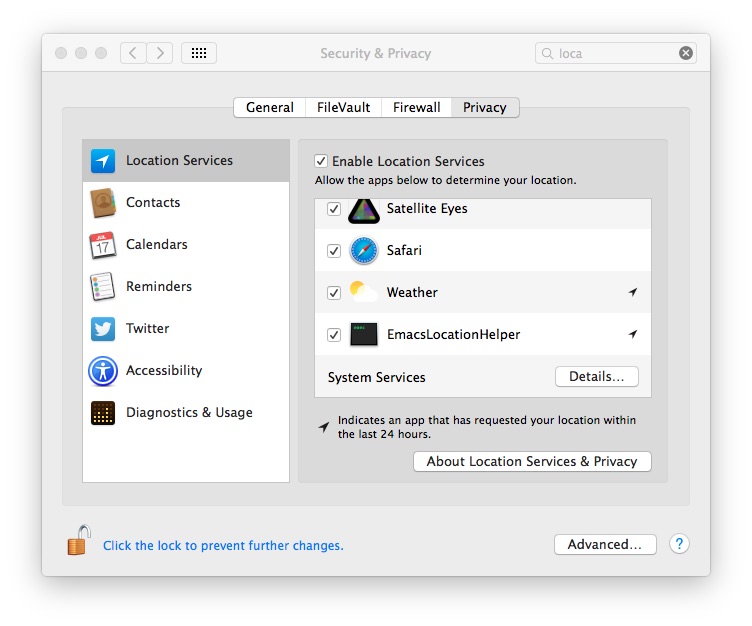
3.3. Theme-changer
This layer implement a simple "theme changer" which, when enabled, will switch
between first two themes the user has setup in dotspacemacs-themes. First
theme listed will be used as the light variant, while the second as the dark.
Other themes will be ignored by this layer, though they are still available for
cycling, etc.
Note that theme-changer requires location to be set.
3.4. Sunshine (weather forecast)
Sunshine display local weather forecast.
Setup OpenWeatherMap API key. Set sunshine-appid to some hash string from the
openweathermap website. You need to sign up to the website to get a API key.
(setq sunshine-appid "your-apikey")
Configure your location by setting the variable sunshine-location. You can provide a string, like "New York, NY" or a ZIP code, like "90210". This variable is available through the Customize facility.
When specifying a ZIP code, you may receive results from a foreign country. This is due to weird behavior from OpenWeatherMap. To resolve this, append a comma and the country code after the ZIP code. Note the lack of a space in the example below.
(setq sunshine-location "90210,USA")
It will use the imperial unit system by default. To switch to metric, add
sunshine-units 'metric to the variables list for this layer, or add this.
(setq sunshine-units 'metric)
Weather forecast icons are disabled by default, and can be toggled by pressing `i' within this mode's main buffer.
To display weather forecast icons by default ("pretty mode"), add
sunshine-show-icons t to the variables list for this layer, or add this:
(setq sunshine-show-icons t)
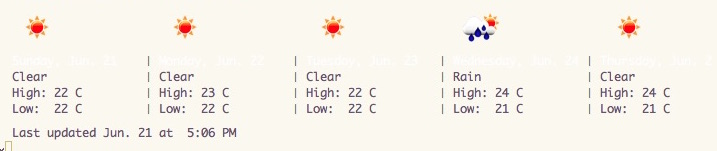
4. Key bindings
4.1. Weather
| Key binding | Description |
|---|---|
SPC a t g w |
Display pretty weather forecast |
SPC a t g W |
Display quick weather forecast in mini buffer |